To get started you must of downloaded D2NT and unzip it all you should have something that looks like this.
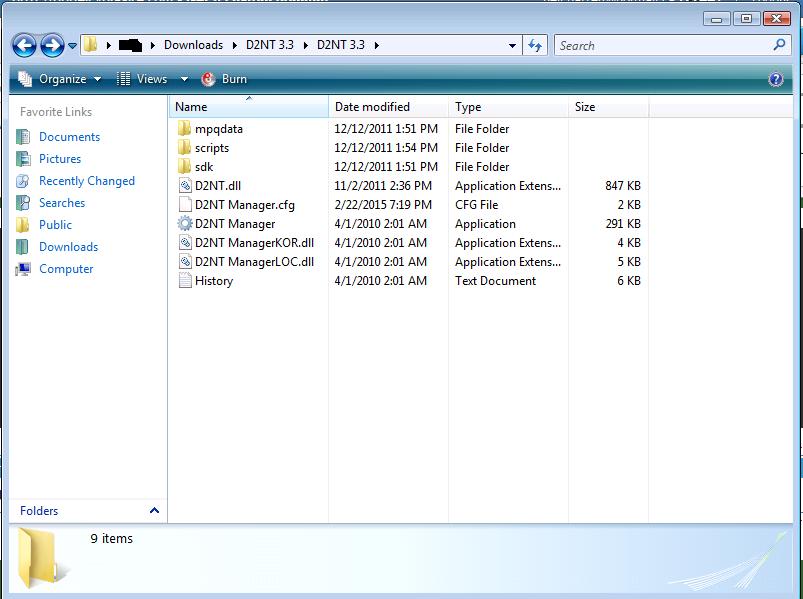
Ok you got that we are only going to look at a few things.
1. The script folder
2. The D2NT Manager
1. Go to D2NT 3.3\D2NT 3.3\scripts\NTBot
So your char files are stored in the char_configs folder and your pickit items are stored in the item_configs folder.
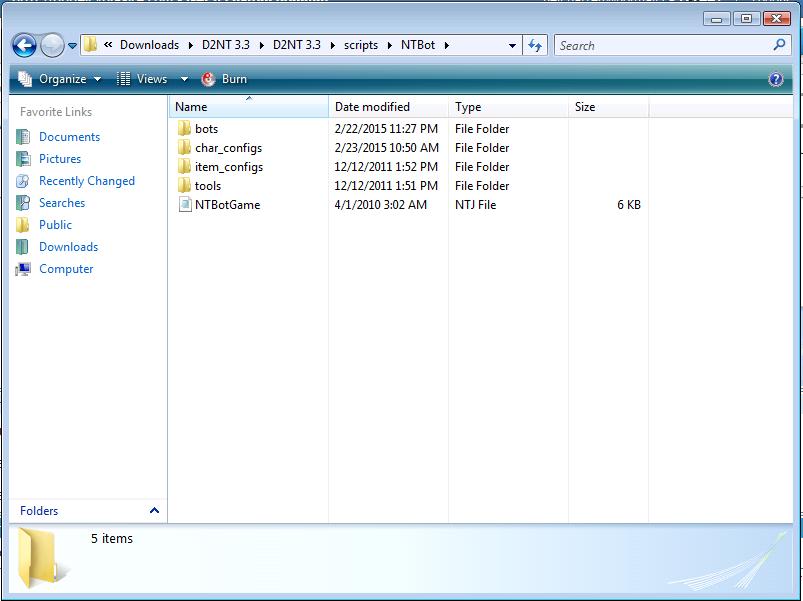
Now we are in the Char_configs folder. So what you do is say you want to make a Paladin you copy the NTconfig_Paladin file and paste it in the folder than you shold have NTconfig_Paladin_copy change the copy to your char name cases and everything. It shold look like ex: NTconfig_Paladin_HammerBro. Next you will want to open it in nope pad.
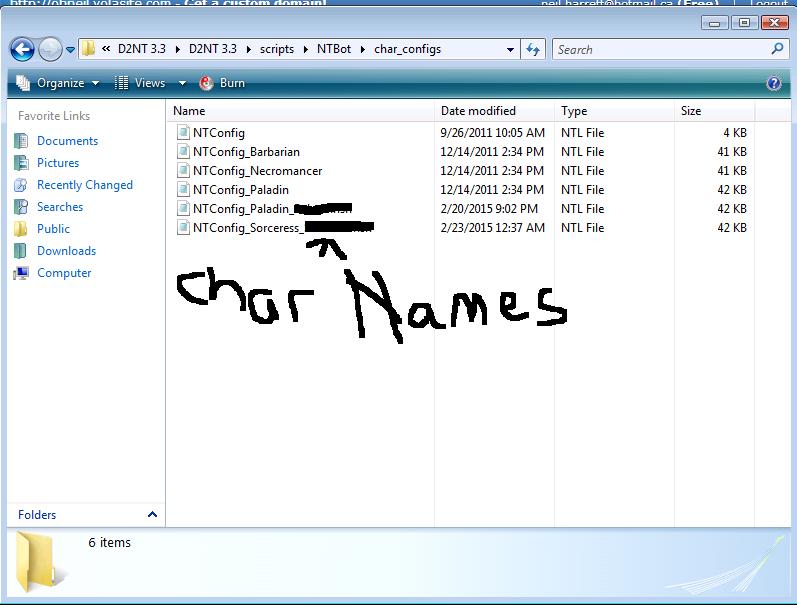
This is what NTconfig_Paladin file looks like. Dont worrie if it makes your head hurt its kinda easy.
1. you will see the acts ex: act 1, act 2, ...
2. we will look at //NTConfig_Script.push("NTMausoleum.ntj"); NTConfig_KillBloodRaven = true;
So the // means if its on or off. So if it has a // that means you bot will not do that run. If you wanted it to do this mausoleum it will look like NTConfig_Script.push("NTMausoleum.ntj"); NTConfig_KillBloodRaven = true; Note the no //s.
If you want to see one that is on its the NTConfig_Script.push("NTCountess.ntj");
If you read though them and have a understanding of how D2 works you should be able to figure out the Act Runs.
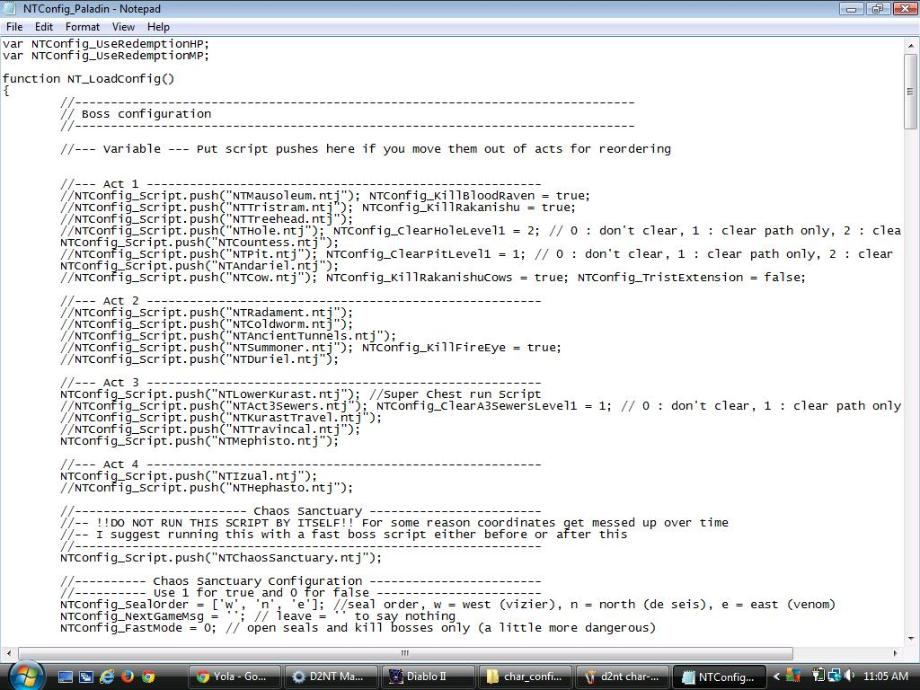
Next is Leech dont worrie about that.
Now. you have your game time and thresholds, inv and belt.
I just left the Game time as is. * Fist section*
Next is your * Second Section * life, mana and Merc you can change the #'s or change false to true or the other way around.
*Third Section* your inv. you might want to open your char on D2 and see what they have in there inv slots* check out pic bellow.
Following the pic bellow the Green will be "0" stuff in you inv you want to keep ex. cube, tps, ext. And the Red will be "1" your stash. This is what it should look like for here compared to my char bellow. NOTE once your inv starts fill it will auto put stuff in your stash.
// The numbers correspond to your inventory. Set 0 to keep whatever is there, 1 to stash it.
NTConfig_Columns[0] = [1,1,1,1,1,1,0,0,0,0];
NTConfig_Columns[1] = [1,1,1,1,1,1,0,0,0,0];
NTConfig_Columns[2] = [1,1,1,1,1,1,0,0,0,0];
NTConfig_Columns[3] = [1,1,1,1,1,1,0,0,0,0];
Next is your pots to set this up hp= health pots, mp= mana pots rv= rejuv pots
You will wan to set up the pots you use most at the top ex. my pala uses hp alot so i will set it up like. So once it runs out of health pots in belt slot 1 he will go back to town to get more.
//----------------------------------------------------------------------------------------------
NTConfig_BeltColType[0] = "hp";
NTConfig_BeltColType[1] = "hp";
NTConfig_BeltColType[2] = "mp";
NTConfig_BeltColType[3] = "mp";
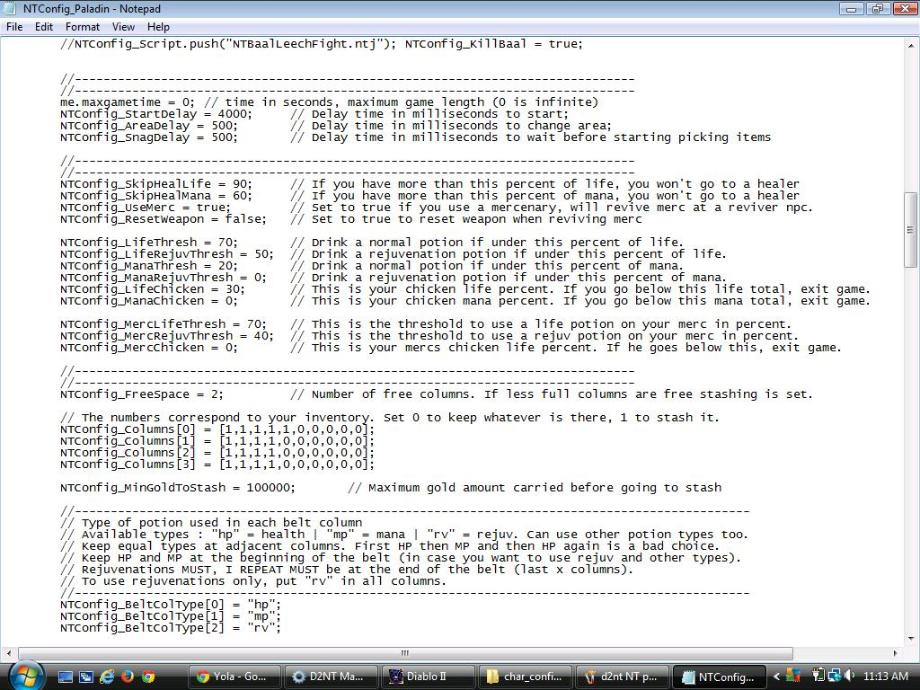
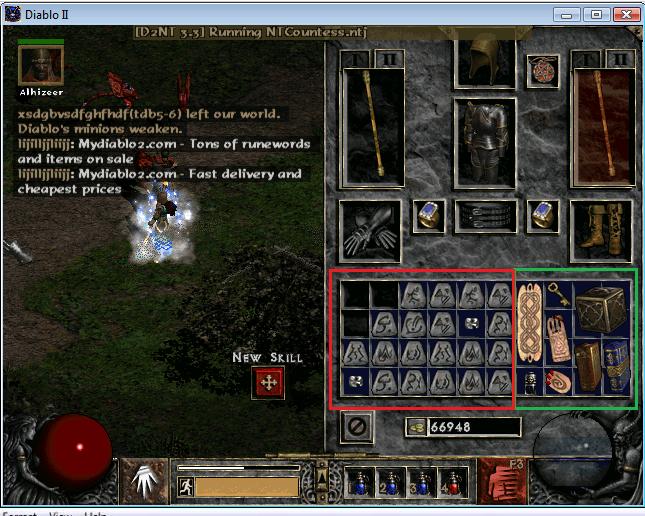
SnagIt configuration allies to the D2NT 3.3\D2NT 3.3\scripts\NTBot\item_configs\custom folder were you set up your pickit items.
Note: // for off and no // for on.
Next is the cube you can turn it on or off if you want your bot to use the cube. NOTE: I AM STILL TESTING THIS>
Than Socketing, Unique Item Upgrades, Gamble configuration SILL UNDER TESTING.
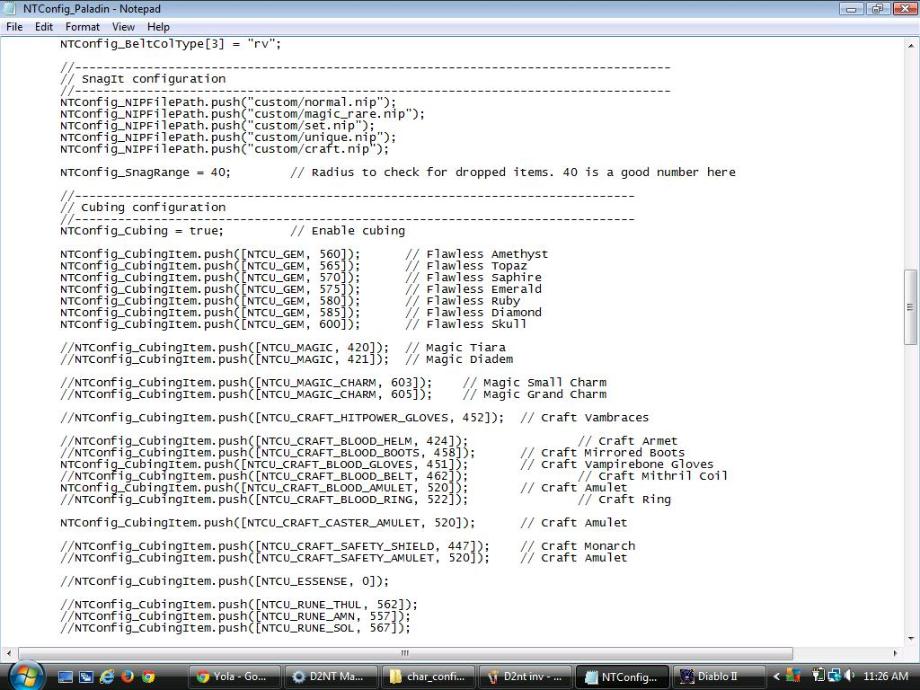
General configuration stays the same.
Next is Attack configuration were the 0's are you will put in the attack your using.
ex: for a Hammer
NTConfig_AttackSkill[0] = 112; // First skill. Set to 0 if you won't
NTConfig_AttackSkill[1] = 112; // Primary skill to boss.
NTConfig_AttackSkill[2] = 117; // Primary aura to boss. Set to 0 if you won't
NTConfig_AttackSkill[3] = 112; // Primary skill to others.
NTConfig_AttackSkill[4] = 123; // Primary aura to others. Set to 0 if you won't
NTConfig_AttackSkill[5] = 112; // Secondary skill in case monster is immune to primary skill. Set to 0 if you won't
NTConfig_AttackSkill[6] = 0; // Secondary aura. Set to 0 if you won't
NTConfig_ClearPosition = false; // Set to true if you want to clear area after killing boss.
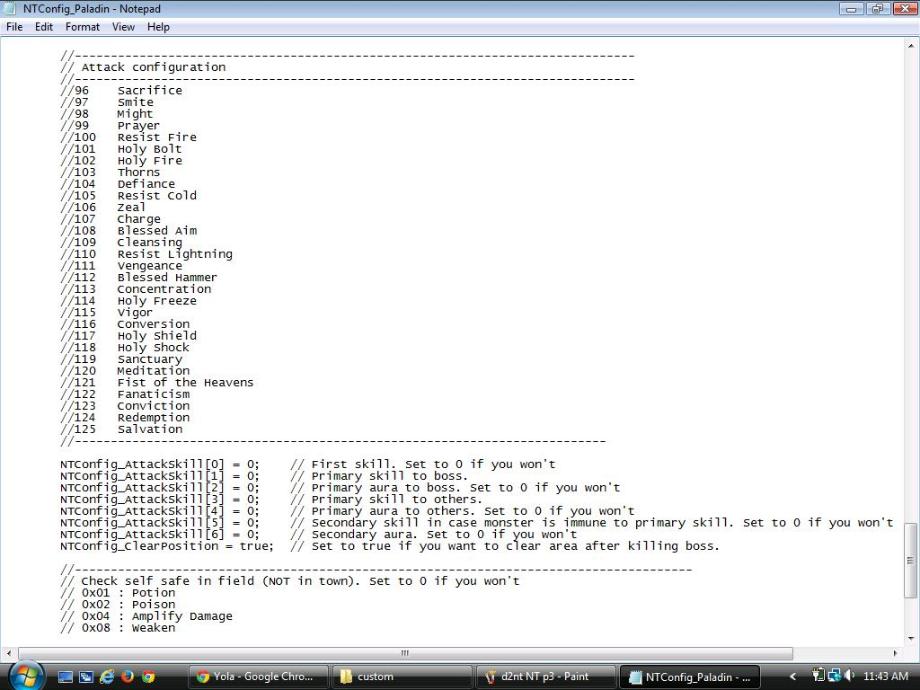
Last for this file is the Check self STILL TESTING
Now you have your Hammer Pala Set up. It should look like this
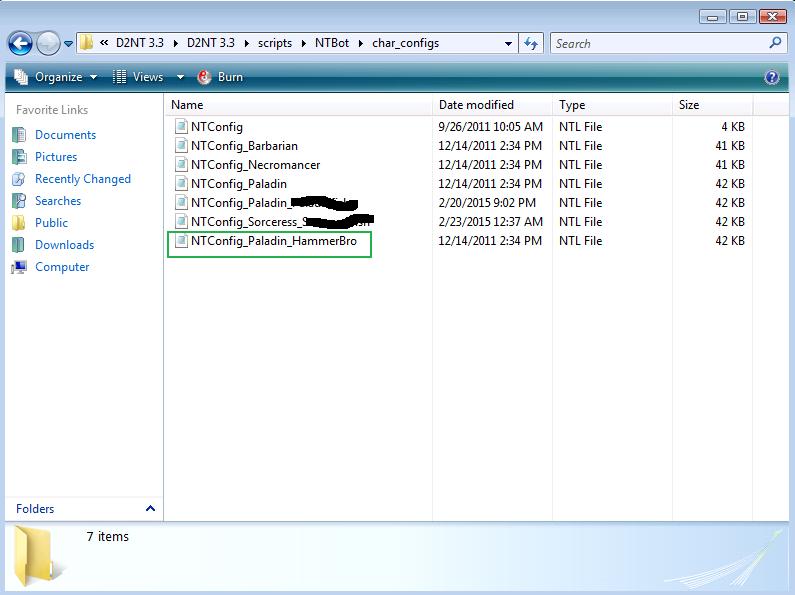
Now open your D2NT Manager D2NT 3.3\D2NT 3.3
Click "Add"
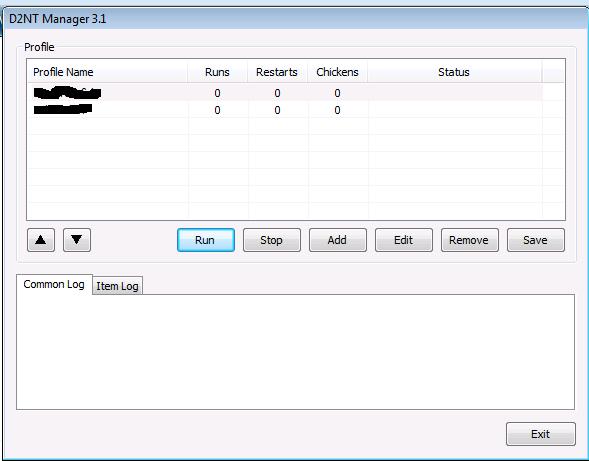
Fill in the blanks Profile Name is your Char name
click Auto Dectection, Fillin your account name Server and Diffculity
The Position is the char select screen in order they appear.
Entry point must be NTBot
than click OK
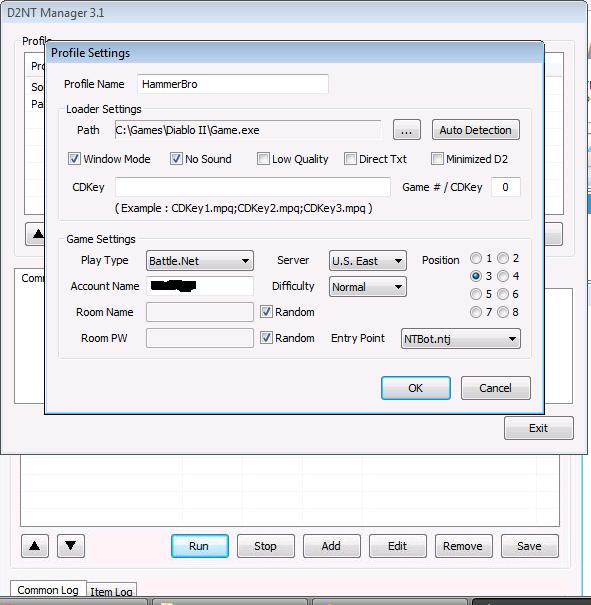
Than click SAVE than run and type in your password.
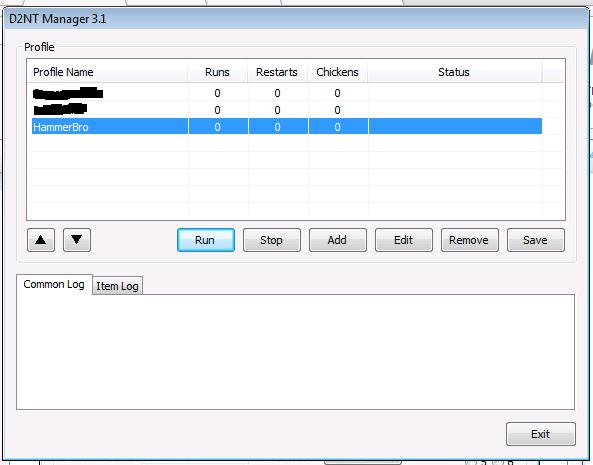
NOTE I WILL DO THE ITEM PICKIT LATER